Ultimate iPhone Freezing Fix: 5 Pro Techniques to Restore Device Responsiveness
Meta Description: Master professional troubleshooting methods for frozen iPhones. Learn forced restart patterns, iOS optimization tactics, and how Phone Screen diagnostics reveal deeper issues. Phonefix-approved solutions with hardware/software diagnostics.
Section 1: Immediate Response Tactics
Key Objective: Regain device control while preserving data
-
Model-Specific Force Restart Protocols
-
Universal 2023 Method (iPhone 11-15):
- Quick-press Vol Up → Quick-press Vol Down → Hold Side button until Apple logo (12-15 secs)
-
Legacy Device Variations:
iPhone Model Button Combination Success Indicator X/XR/XS/11 Vol Up → Vol Down → Side Button Phone Screen vibrancy returns 7/7 Plus Vol Down + Side Button Haptic feedback pulse 6s/SE (1st-2nd Gen) Home + Power Button Startup chime
Pro Tip: If Phone Screen remains unresponsive after 3 restart attempts, proceed to hardware diagnostics in Section 4.

-
Universal 2023 Method (iPhone 11-15):
Section 2: Software Optimization Strategies
Key Objective: Eliminate iOS-related instability factors
-
iOS Update Best Practices
- Critical update check path: Settings → General → Software Update
- Mandatory prerequisites:
- 50%+ battery charge (avoid “Battery Service” warnings)
- 6.5GB free storage (iOS 16+ requirement)
- Wi-Fi 6/802.11ax connectivity preferred
-
Memory Management Techniques
-
App Switcher Optimization:
- Access via Home Indicator swipe (Face ID models)
- Force-close apps exceeding 400MB RAM usage
-
Background Process Control:
- Settings → General → Background App Refresh → Select “Wi-Fi Only”
-
App Switcher Optimization:
-
Storage Optimization Protocol
- Navigate: Settings → General → iPhone Storage
- Priority cleanup targets:
- “Other” system data exceeding 15GB
- Unused apps with cached files
- Burst photo sequences (1000+ image batches)
- Warning: Storage below 10% free space triggers iOS throttling
Section 3: Advanced Software Resets
Key Objective: Address persistent software conflicts
-
Non-Destructive Reset Options
-
Network Settings Reset:
Resets Wi-Fi 6E/5G NR configurations without affecting user data -
All Settings Reset:
Retains media/files while restoring default display, sound, and connectivity profiles
-
Network Settings Reset:
-
Factory Reset Execution
- Pre-reset checklist:
- iCloud Backup (Settings → [Your Name] → iCloud → Backup Now)
- Encrypted Finder/iTunes backup (preserves Health Keychain data)
- Reset path:
Settings → General → Transfer or Reset iPhone → Erase All Content
- Pre-reset checklist:
Section 4: Hardware Diagnostics & Phone Screen Analysis
Key Objective: Identify physical component failures
-
Battery Health Evaluation
- Critical metrics path: Settings → Battery → Battery Health
- Maximum Capacity <80%: Replace battery
- Peak Performance Capability: Verify “Normal” status
- Charging behavior patterns:
- Use OEM 20W PD charger (avoid third-party adapters)
- Monitor Phone Screen charging indicator responsiveness
- Critical metrics path: Settings → Battery → Battery Health
-
Thermal Stress Testing
- Normal operating range: 0°C to 35°C (ambient)
- Overheat indicators:
- Disabled True Tone display functionality
- Phone Screen brightness auto-dim to 50%
- Performance management throttling
-
Touchscreen Diagnostics
- Test Phone Screen responsiveness via:
- 3D Touch/Haptic Touch activation (if supported)
- Swipe gesture consistency across all quadrants
- Multi-touch validation (pinch-zoom test)
- Test Phone Screen responsiveness via:
Section 5: Professional Repair Indicators
Key Objective: Determine when expert intervention required
-
Component Failure Red Flags
- Persistent freeze during:
- Face ID/Touch ID authentication
- Phone Screen auto-rotation
- Camera app launches
- Hardware fault indicators:
- Static/discolored display areas
- Intermittent touch registration
- Persistent freeze during:
-
DIY Repair Considerations
- Essential toolkit for display-related fixes:
- iOpener thermal adhesive softener
- Plastic pry tools (0.6mm thickness)
- ESD-safe suction handle for Phone Screen removal
- Essential toolkit for display-related fixes:
Key Takeaways
- Force Restart Hierarchy: Model-specific button sequences prevent data loss
- Storage Thresholds: Maintain >15% free space for iOS stability
- Thermal Management: Monitor Phone Screen brightness changes as overheating indicators
- Touch Diagnostics: 8-point multi-touch test validates display integrity
- Reset Protocols: Gradual escalation from network reset to full factory restore
This comprehensive guide combines software optimization with Phone Screen diagnostic techniques to resolve iPhone freezing issues systematically. For persistent hardware failures, always consult certified repair technicians to preserve water resistance and display calibration.