In today's digital age, the iPhone has become an indispensable companion in our lives. Whether for work, socializing, or traveling, we rely on it heavily. However, a weak signal can turn this helpful device into a source of frustration. Dropped calls, slow - loading web pages, and unsent messages are all too common annoyances. But fret not! Quecco is here to offer some valuable tips to boost your iPhone's signal strength and restore its seamless functionality.

If you've ever been exasperated by your iPhone's feeble signal, rest assured, you're in good company. Thankfully, there are numerous effective solutions to this problem. Here are some essential tips to help you overcome the weak - signal woes.
Check the SIM Card
• Inspect and Reinsert: Begin by ensuring your SIM card is correctly inserted. Use the eject pin to remove the SIM Card Tray. Take out the SIM card and carefully examine it for any signs of dirt or damage. If needed, gently wipe the card with a clean, dry cloth. Then, firmly reinsert the SIM card into the tray and back into your iPhone.
• Replace if Necessary: An old, damaged, or expired SIM card can be the culprit behind signal problems. Reach out to your carrier to obtain a replacement SIM card. In many cases, a new SIM card can immediately enhance your iPhone's signal reception.
Optimize Network Settings
• Toggle Airplane Mode: This is a simple yet powerful technique. Open the control center and enable Airplane Mode. Wait for approximately 10 - 15 seconds, then turn it off. This action forces your iPhone to re - establish network connections, often resulting in a stronger signal.
• Reset Network Settings: If other methods prove ineffective, navigate to Settings > General > Transfer or Reset iPhone > Reset > Reset Network Settings. This will clear all network configurations, including Wi - Fi passwords and Bluetooth pairings. However, it can resolve many signal - related issues. Remember, you'll need to reconnect to your Wi - Fi network and pair your Bluetooth devices again afterward.
• Check Data Roaming and Network Mode: When traveling or in an area with limited network coverage, ensure that Data Roaming is enabled in Settings > Cellular. Also, review the network mode and select the option that suits your location best, such as 4G/3G/2G Auto Switch, based on the available networks.
Manage Your iPhone's Environment and Accessories
• Remove Your Case: Certain iPhone cases, particularly those made of metal or thick materials, can interfere with the device's antennas and weaken the signal. QUECCO recommends trying to remove your case to see if the signal improves. If it does, consider switching to a plastic or silicone case, which is less likely to cause interference.
• Find a Better Location: Move to a different spot, like near a window or outdoors. Buildings, mountains, and other obstacles can block or weaken the signal. If you're indoors, try a different room or floor to see if there's a significant improvement in signal strength.
Update Software and Carrier Settings
• Keep iOS Updated: Apple regularly releases software updates that include enhancements to network connectivity and bug fixes. Go to Settings > General > Software Update to check for and install any available updates. Keeping your iPhone's operating system up - to - date is crucial for optimal signal performance.
• Update Carrier Settings: Outdated carrier settings can also lead to signal issues. To check for updates, go to Settings > General > About. If an update is available, follow the on - screen instructions to install it.
Other Considerations
• Force Restart Your iPhone: Different iPhone models have different restart procedures. For instance, on iPhone X and later models, press and release the Volume Up button, then press and release the Volume Down button. Next, press and hold the Side Power button until the Apple logo appears. This can sometimes resolve temporary signal glitches.
• Set Up a Custom DNS: The DNS provided by your ISP may sometimes be slow or unreliable. You can set up a custom DNS in Wi - Fi settings. Open the Settings app, go to Wi - Fi, tap the "i" icon next to the connected Wi - Fi network, and enter the custom DNS server address you wish to use.
If none of these methods work and your iPhone still suffers from a weak signal, it may be a hardware issue. In such a situation, it is advisable to contact Apple Support or visit an authorized Apple service provider for further assistance.
We hope these methods will enhance your iPhone's signal strength. If you encounter hardware failures, don't worry. Quecco specializes in providing professional iPhone repair tools, including screen, motherboard, and other repair tools. Stay tuned to us for professional resources and keep your iPhone in top - notch condition.