All electronic devices produce heat. This is an established scientific fact. However, if your phone feels hotter than it should, makes it uncomfortable to touch, or shows a thermal warning on the screen, it's time to take notice. Hopefully, the solutions on this page will help your phone stay nice and cool.
Initial Steps
Before you try any of the more time-consuming fixes listed below, there are a few basic things you can do first.
It's completely normal for your phone to get a bit warmer than usual when you're restoring it from a backup, updating the software, playing games, or charging it.
Find a cooler place. Sometimes, a high surrounding temperature can make your phone's internal temperature rise. Turn off your phone and let it cool down on its own. Don't put it in the fridge or freezer, though. Sudden temperature changes can crack the front or back glass, and rapid cooling can cause condensation.
If your phone is charging, unplug it, especially if you're using wireless charging. Wireless charging is less efficient, so it generates more heat as a side effect.
Close apps that use a lot of power, like GPS, games, or cloud sync services.
Update your software. Sometimes, a new version of iOS or a third-party app might not be well-optimized, and an update could fix this problem.
Heat Trapping
Phones don't have much space to get rid of the heat they generate. Think about a computer, which usually has at least one fan to help move air around inside. iPhones don't have room for such a cooling system, so they have to get rid of heat in other ways.
Take off your phone case, especially if it covers the whole phone. It might be trapping heat inside.
Open your phone carefully to check for dust inside. You can use compressed air or a cotton swab with isopropyl alcohol to clean it.
The chance of dust causing overheating is small, but if you spend a lot of time in dusty places, it's worth checking.
Faulty Battery
Batteries are a major source of heat in a phone because of the constant energy exchange inside them. If your battery is failing or nearing the end of its life, it might produce more heat than normal.
Check your battery health. Go to Settings > Battery > Battery Health. Does it say "Service"?
According to Apple's guidelines, if your battery capacity is less than 80%, it needs service. The system can also detect other problems. If it says "Service," getting a new battery is a good place to start.
Look for signs of battery swelling. Is there any discoloration on the left side of the screen (or the right side for series 12 and 13 iPhones)? Is the screen lifting up on one side?
If you see any signs of a problem, replace the battery. But be careful when handling the battery, because lithium-ion batteries can be dangerous if they're damaged.
High Temperature Sensor Readings
For your iPhone to show an overheating warning, something inside has to detect that the temperature is too high. iPhones are full of thermistors that send temperature information.
The sensors on the charge port assembly often cause overheating warnings. Open your phone and disconnect the charge port from the logic board. If you're not sure which cable it is, look at the repair guide for your phone. Then turn on your phone and see if the warning is still there. If the problem goes away, replace the charge port assembly. Note: Most iPhones will restart after three minutes when this cable is disconnected. That's normal.
The camera flash also has a thermal sensor. The location of the flash varies, but it's often part of the power button flex. Check where it is on your specific model by looking at the Parts Store or the iPhone guides for your model. Use the same method of disconnecting the cable to check if it's the problem. Note: If the flash is on the power button flex, connect your phone to a charger to turn it on.
Short Circuit
One of the electrical lines in your phone might have developed a short circuit, which means that instead of the energy staying in the circuit, it goes straight to the ground.
This could be the problem if your phone got really hot and now won't turn on. Try to find the short circuit by starting your phone with only the essential parts.
Open your phone and disconnect anything that isn't needed to turn it on. For most iPhones, that means just the battery, the charge port, and the display (so you can see if it's starting up).
Connect a charger or USB cable to make the phone start.
If the phone starts up normally with just the essential parts, reconnect the other parts one by one. Turn off the phone and disconnect the battery before you connect any additional parts. Pay special attention to the home button and front-facing camera cables.
If the problem comes back after you connect a certain part, replace that part.
If the problem is still there, the issue is probably with the logic board itself.
Logic Board
In the end, all the temperature information goes to the logic board. The logic board also has many sensors on it. A bad electrical connection, a faulty sensor on the board, or even a misbehaving chip could be the cause of the problem.
The easiest way to fix logic board problems is to replace the board.
Contrary to what many people think, the logic board can actually be repaired. But it requires special tools and the skill to do microsoldering. Most people can't do this themselves, but many independent repair shops can help you out! Ask around to find a specialist who can repair logic boards near you.