In everyday life, the touch function of your iPhone may malfunction for a variety of reasons. The most common problems include screen damage or motherboard issues. Today, we will share how to fix the malfunctioning touch function on iPhone XS Max.
When you find that the touchscreen doesn't respond when your iPhone XS Max is turned on, or the touch function fails completely, first try restarting the device to see if it can be restored. If the problem persists after rebooting, you can try some software solutions such as updating the system or resetting the network settings. But unfortunately, these methods do not help to solve the problem. At this point, we need to check for hardware issues and take appropriate measures.
Specifically, turn off the iPhone XS Max, use a screwdriver to remove the bottom screws, place the device on a cell phone screen separator to heat it up, and then use an LCD suction cup and pry bar to open the device. Next, try replacing the screen with a new one to fix the problem. However, after testing, it was found that replacing the screen does not solve the problem.

In further attempts, you may need to disassemble the display assembly and disconnect the iPhone battery to remove the motherboard. Place the motherboard on the MJ CH5 soldering station and separate the motherboard layers. Observe the motherboard with a microscope and use a digital multimeter to measure the pins on the logic board. By comparing the schematic and the measurements, you find that the 244Pin pin has no resistance value and the other pins show no anomalies.
After logging into your ZXW online account to view the schematic, you find that the U2900 pin is related to the problem. It can now be confirmed that the problem is with U2900, and that there is a soldering deficiency on U2900. The U2900 was then removed from the motherboard and removed and reinstalled with a heat gun. Finally, the iPhone XS Max was tested using a VC890D digital multimeter and made sure all measurements were back to normal. After assembling the motherboard using the MJ CH5, reassemble the iPhone XS Max and test the touch functionality by pressing the power button. At this point, the touch function of iPhone XS Max has been successfully repaired.
Also,The following steps can be taken when dealing with touch issues on iPhone XS Max:
Force Restart iPhone
First, you need to try to force restart your iPhone to troubleshoot the software. Quickly press the Volume Up button and Volume Down button at the same time for a few seconds, then press and hold the side buttons until the Apple logo appears.
Remove the screen protector and clean the screen
Make sure you're using an undamaged screen protector and clean the screen. Use a microfiber cloth to gently wipe the screen to avoid leaving water spots or smudges.
Update iOS
Connect your device to your computer via iTunes and make sure you are running the latest version of iOS. If the problem persists after updating, you may need to check for software issues.
Reset all settings
Go to Settings -> General -> Reset -> Reset All Settings, this will reset your device to its factory state. This will reset your device to factory state without deleting any data.
Perform a factory reset
If none of the above steps solve the problem, you can opt for a more thorough procedure - a factory reset. Go to “Settings” -> “General” -> “Reset” -> “Clear all content and settings”. Before doing so, be sure to back up your data, as this will erase everything.
Check for hardware issues
If the touchscreen still doesn't work, it may be due to a problem with the touch layer, the touch IC on the motherboard, or other internal components. In this case, it is recommended to send the device to a professional repair service for diagnosis and repair.
Using Diagnostic Tools
If a hardware problem is suspected, diagnostic tools can be used to check the touchscreen functions and other hardware components. These tools help to identify specific problem points and thus provide targeted solutions.
By following these steps, you should be able to resolve most touch issues, or at least narrow down the scope of the problem. If you encounter difficulties, we recommend contacting Apple Support or an authorized service provider for further assistance.