Weak iPhone signal is a common problem that affects users' daily use. To solve this problem, Quecoo enumerate are some proven tips and tricks that will help you boost your iPhone's signal reception.
1. Check the SIM card
Make sure your SIM card is properly installed in the device. If you find any dirt or damage on the card, wipe it with a clean cloth. If necessary, replace the SIM card with a new one to solve the problem.
2. Network Settings Adjustment
-Airplane Mode: Turn on Airplane Mode after opening iOS Control Centre and wait for about 10 to 15 seconds before turning it off, this helps to re-establish network connection and improve communication.
-Reset network settings: If the above methods do not work, you can try to find ‘Reset’ in ‘Settings’ > ‘General’ > ‘Transfer or reset iPhone’. ‘Reset’ and select “Reset Network Settings”. This will erase all network configurations, including WiFi and Bluetooth connections, but will effectively resolve most signal issues. You will then need to reconnect to the Wi-Fi network and pair your Bluetooth device.

3. Optimising the environment and use of accessories
-Avoid protective covers: Certain protective covers made of metal or heavy materials may block or interfere with your phone's antenna, try removing these covers to see if they make a difference.
-Find a better location: Try a different location, such as near a window or in an open area such as outdoors. Buildings and other obstacles may also affect the signal, so try moving to another location to see how it works.
4. Keep your system and carrier settings up to date
-iOS system updates: Regularly check for and install software updates for iOS, especially those involving improvements to network connectivity and new feature fixes.
-Carrier settings updates: Check that the settings provided by your carrier are up-to-date, sometimes a simple update can fix signal issues.
5. Other Precautions
-Force restart iPhone: For some models of iPhone, such as iPhone X and higher, you can force restart by pressing and holding the volume up and down buttons and the side power button at the same time until you see the Apple logo appear.
-Set a custom DNS: If the DNS service provided by your ISP is slow or unstable, you can manually set a custom DNS server address in the Wi-Fi settings to improve connection speed.
If your iPhone signal is still very weak after all the above steps, then it might be a hardware problem. At this point, it is recommended to contact Apple's support centre or visit an authorized Apple service provider for further assistance.