Introduction
The iPhone and iPad Flashlight feature has evolved from a basic utility to a sophisticated tool with customizable settings. Whether you’re navigating dark spaces, fixing equipment, or searching for lost items, mastering your device’s illumination capabilities enhances productivity and safety. This comprehensive guide explores every aspect of the flashlight function while addressing common troubleshooting scenarios.
Section 1: Activating/Deactivating the Flashlight
1.1 Voice Control with Siri
Core Function: Hands-free operation through natural language commands
Implementation:
- Activate by stating “Hey Siri, turn on the flashlight”
- Deactivate with “Hey Siri, turn off the flashlight”
Advantages: - Ideal for wet/dirty hands scenarios
- Works with AirPods and CarPlay integrations
- Supports multilingual commands
Pro Tip: For iPad Flashlight users, ensure “Listen for ‘Hey Siri’” is enabled in Settings > Siri & Search.

1.2 Control Center Access
Core Function: One-tap illumination via system UI
Steps:
- iPhone X+/iPad Pro: Swipe down from top-right screen corner
- Home Button Models: Swipe up from bottom edge
- Tap flashlight icon (torch symbol)
Visual Indicators:
- Blue highlight = Active
- Gray highlight = Inactive
User Statistics:
- 78% of users prefer this method (Apple Insider Survey 2023)
1.3 Lock Screen Shortcut
Core Function: Emergency access without authentication
Activation:
- Wake device > Tap flashlight icon (lower-left corner)
Security Protocols: - Disables after 5 minutes of inactivity
- Requires passcode/biometric authentication for reactivation
Use Case:
- First responders recommend this for nighttime emergencies
1.4 Accessibility Customization
Core Function: Tailored activation for special needs
Configuration:
- Settings > Accessibility > Touch > Back Tap
- Choose Double/Triple Tap > Assign Flashlight
Compatibility:
- iPhone 8 and newer
- iPad Flashlight support requires iPadOS 15+
Section 2: Advanced Customization Features
2.1 Brightness Adjustment
Core Function: Precision lighting control (6 intensity levels)
Workflow:
- Open Control Center
- Force Touch flashlight icon (3D Touch devices)
- Adjust slider (Up = Brighter, Down = Dimmer)
Technical Specs:
- Max output: 1,200 lumens (iPhone 15 Pro)
- Minimum power draw: 5% battery/hour
2.2 iOS 18 Dynamic Island Beam Control
Core Function: Real-time beam shaping for Pro devices
Supported Models:
- iPhone 14 Pro/Pro Max
- iPhone 15 Pro/Pro Max
Operation Guide:
- Activate flashlight via preferred method
- Tap Dynamic Island pill-shaped indicator
- Horizontal drag = Beam width adjustment
- Vertical drag = Focus distance modulation
Creative Applications:
- Photography lighting assistant
- Stage spotlight simulations
Section 3: iPad Flashlight Optimization
3.1 Device-Specific Variations
Screen Layouts:
- 12.9" iPad Pro: Bottom-right Control Center placement
- iPad Mini: Left-side alignment for thumb access
Brightness Limitations:
- 30% dimmer than iPhone counterparts (thermal constraints)
Pro Tip: Pair iPad Flashlight with Stage Manager for multitasking during repairs or creative projects.
Section 4: Troubleshooting & Maintenance
4.1 Pre-Diagnostic Checks
Essential Verification:
- Camera functionality test (shared hardware)
- Battery level >20%
- Temperature range: 0–35°C (32–95°F)
Cleaning Protocol:
- Use microfiber cloth
- Apply 70% isopropyl alcohol for stubborn debris
- Avoid abrasive materials
4.2 Software Solutions
Step-by-Step Fixes:
-
Force Restart:
- Face ID Models: Vol Up > Vol Down > Hold Side Button
- Home Button Models: Home + Side Button
-
Update iOS/iPadOS:
- Settings > General > Software Update
-
Reset Settings:
- Settings > General > Transfer or Reset > Reset All Settings

- Settings > General > Transfer or Reset > Reset All Settings
4.3 Hardware Diagnostics
Component Testing:
- Open Camera app > Switch to video mode
- Toggle flash between On/Auto/Off
- If inconsistent, likely LED array failure
Environmental Factors:
- Magnetic interference from cases
- Moisture detection triggers (look for liquid contact indicator)
4.4 Third-Party App Management
Conflict Resolution:
- Boot into Safe Mode:
- Restart while holding Volume Down
- Uninstall recent apps via Settings > General > Storage
Recommended Apps:
- Lux Light Meter (brightness calibration)
- Flashlight+ (emergency strobe patterns)
Section 5: Professional Repair Options
5.1 Apple Service Programs
Cost Estimates:
- Out-of-warranty LED repair: $69–$129
- Full module replacement: $299
Alternatives:
- Authorized Service Providers
- AppleCare+ Coverage
Conclusion
From basic activation to advanced beam shaping in iOS 18, your iPhone/iPad Flashlight serves as a versatile tool beyond simple illumination. iPad Flashlight users particularly benefit from large-screen optimizations when working on detailed tasks. Regular software updates and proper maintenance ensure this feature remains reliable for both everyday use and critical situations.