1.Heat up time is super fast at under 10 seconds when powered with 24V. That time pretty much triples when powering with 12V, but even then it's on par or better than traditional, old school slide on tip technology pro style soldering irons & stations.
2.I really like having the slightly shorter tip length and find I have better control and can keep the tip quite still under the microscope while working on small PCB's.
Despite reading reviews saying the top of the TS soldering tips where they butt up/into the iron, get overly hot so much so the plastic casing of the iron was getting soft, I've never experienced it. Warm yes, melting no! I rarely have the iron set much over 330C when working on circuit boards. Perhaps if I you have it maxed out at 400C for long duration, this is more of an issue?
3.The automatic standby and shut down feature is FANTASTIC! This is a completely new feature for me. Up till now, I've only used soldering irons that either didn't turn off, or ones that just have a time out feature and turn off after a set time limit.
The TS101on the other hand has an accelerometer built into it, so it detects movement to know when it's being used or not. This is not only a great safety feature, but goes a long way to help you extend solder tip life as well as battery life if you are powering from a battery.
Let's look closer at all these cool settings...
TS101 Programmable Settings

Screen 1
The first parameter display shows the input voltage and the tip temperature.
Screen 2
Next is the working temperature that the iron automatically establishes when you first turn it on.The default working temp is set to 300C (570F), but can be programmed from 100C to 400C (212F to 212F). You can change between Celsius and Fahrenheit (in another setting screen).

Screen 3
You can set the sleep mode temperature the iron automatically changes to if it doesn't detect any movement in a programmed time frame.This helps extend tip life & save battery power if you're powering from a battery.
The default standby temperature is 200C (390F), but can be programmed to any value between 100C to 400C (212F to 212F).
As soon as the accelerometer in the iron detects movement, the temperature changes back to the programmed working temperature.

Screen 4
Sleep time is how long in seconds the iron will take to go into sleep mode after no movement is detected. The default time is 180 seconds (3 minutes), but can be programmed to any value between 60-9999 seconds (1-166 minutes). As soon as you move the iron, the counter resets.

Screen 5
Idle time is how long it takes for the iron to turn completely off after it goes into sleep mode. If for example the you have the iron set with a 3 minute sleep time, and 6 minute idle time. If the iron is not moved at all, it will take 9 minutes to turn off (3 minutes to go into sleep, and 6 more to power down).
The default idle time is 360 seconds (6 minutes) with a programmable range from 300-9999 seconds (5-166 minutes).
Once the iron reaches the end of the set idle time, it turns completely off. As soon as you move it, it turns back on, but you have to press the A button to turn the tip heater back on. This is a nice added safety feature I have found.

Screen 6
Temp step is how many degrees the iron tip temperature will increase or decrease incrementally when you are programming temperatures or manually setting your operation temperature. The default step is 10 degrees with a programmable range from 5 to 25.

Screen 7
Off volt is at what input voltage the TS101 soldering iron will go into standby mode if/when this low voltage threshold is reached. The default is 10 volts with a range of 9V to 12V with a step resolution of 0.1V.

Screen 8
Here's the screen where you can change between Celsius and Fahrenheit.Last up is a neat little screen flip feature.
Default is right hand (sorry lefties), but if you use the iron in your left hand, change this value to "LH", and the display will flip so it reads correctly when in the left hand.
ESD Tip Grounding
The TS101also has a small ground screw if you wish to earth ground the tip of the soldering iron while being used on static sensitive electronics. For average RC hobby, field, and household use, not a concern; but if you are working on ESD senstivive components, a nice feature.
I just made up a small eyelet to 4mm banana harness out of high-flex 24AWG silicone wire. The 4mm banana will plug into my bench top power supply ground or the ground in any standard electrical outlet.
TS101 Grounding Wire
My TS101 Grounding Wire Using 24AWG Silicone Wire & 4mm Banana
TS101 Firmware Is Open Source
There is a micro USB port on the back of the TS101 soldering iron allowing you to not only update firmware, but use alternate firmware as well, and access the parameters.
I'm using my PC laptop in these photos, so have no idea how it works (if at all) with iOS. When you first plug the iron into your PC, it will automatically recognize the iron as a USB mass storage device and load the driver. The iron will display "CONFIG" on the display.
Hooking your TS110 up to your PC - CONFIG Mode
If you go into your drives, the TS100 shows as a removable storage device. If you click on it, the 1KB CONFIG text document shows. When you open this .txt file, it lists the parameters and what they are currently set to.
TS101 CONFIG File Opened
The latest TS101 firmware is available from www.miniware.com.cn site. You can change the boot up screen to any single color 96x16px BMP image file. I have not done this, but the instructions cover the process.
There is also a fellow by the name of Ben Brown who has written firmware for the TS100 called Ralem. It's got several really useful features RC'ers will like. You can download it here for free from github.
Of course you don't have to touch any of that stuff if you don't want to. These little irons work great out of the box for most people's needs. It's neat however you can take it beyond that if you like tinkering around with stuff.
TS101 Soldering Iron Powering Methods
As I already pointed out at the beginning of this article, the obvious way many RC'ers will be powering their TS100 irons is with a 3S to 6S LiPo pack. You can even get a nice soft silicone power cable with the 5525 barrel connector on one end and an XT-60 on the other if you don't want to make your own.
Powering The TS100 with a 6S LiPo Battery Pack @ storage voltage = 23.1V
I've been using 6S LiPo packs at their storage voltage (around 23.1V) which works great! A fully charged 6S lipo is putting out about 25V. That also seems to work fine, but it's over 24V.
To play it safe knowing Murphy's law and I are well acquainted and magic smoke shooting out of electronics is something I seem to be rather good at creating - I'll keep it below their 24V recommended highest voltage.
Of course 3S, 4S, and 5S LiPo packs work too, but the lower the voltage, the less Wattage you get and the longer the heat up/recovery time is.
Speaking of powering your TS100 by any 12V to 24V battery, we should look at some 12V to 24V "wall outlet" options since it's not always convenient or practical to be pulling out a LiPo battery pack every time you want to solder something at your work bench.
Again, this is where us electric RC'ers have it made because you likely already have several good 12-24VDC wall outlet power supplies and won't have to spend a dime to get something else.
First one that comes to mind is an RC power supply or supplies you use to power your RC battery charger/s. Most are going to be at least 12VDC and have more than enough power. The maximum the little TS101 can draw for example is up to 2.7 Amps (65W/24V).
Powering the TS1001soldering iron from a typical RC charger 15V power supply.
Perhaps the best, most convenient, and least expensive wall outlet powering option for the TS101 soldering iron that almost all of us likely having lying around in a junk box is a standard laptop power supply/battery charger.
Powering the TS101 soldering iron with a 20V 3A Laptop power supply.
Laptop power supplies give really clean power. Most are outputting 19 to 20 volts (some even 24), they are rated around 3 to 5 Amps, putting out around 65 to 90 Watts, and are small in size. At 19 or 20 volts, you won't be able to get the full punch out of your TS101, but it will still do 10 gauge wire no problem.
Even if you don't have a spare laptop power supply, or can't steal one from your better half (I tried that first without much luck); they are inexpensive. Not only that, decent used ones are always being sold on eBay and computer repair shops for dirt cheap.
You'll likely have to put your own 5525 barrel connector on the end of a LapTop PS cable (or an XT60 if you get the XT60 TS101 cable); but I'm pretty sure if you are looking at this quality of iron, putting the correct plug on the end of a power supply wire is something you could do in your sleep.