Part 1: Troubleshooting a slow charging cell phone
1. Avoid using your phone while charging: Ensure that you do not connect to a power source or charge your phone while it is in use to avoid harming the battery.
2. Turn off unnecessary connections: Check if there are other devices that are taking up a lot of power, turning them off can reduce your phone's power consumption.
3. Check the data cable: Make sure your data cable is not damaged or has poor contact, if the cable is damaged, replacing it with a new one may help to solve the problem.
4. Buy the right charger: Use the original or good quality charger, poor quality chargers may cause slow charging or damage your phone.
5. Avoid charging with laptops or PCs: Laptops and other devices may create additional interference that can affect the charging efficiency of your phone.
6. Update your phone's software: Make sure your operating system and all applications are up-to-date; outdated software may affect charging speeds.
7. Replace the battery if necessary: If your phone has been in use for a long time and the battery is not in good health, consider replacing it with a new one.
8. Try cleaning the charging port: Gently wipe the charging port of your phone with an appropriate cleaning agent, keeping it clean can improve charging efficiency.
9. Test and charge with the JCID BT01 Battery Quick Charge Pad: If none of the above methods solves the problem, try testing with a professional charger.

Part 2: Solving the problem of the phone not charging
1. Reboot your phone: Sometimes a simple reboot can solve a temporary software problem.
2. Try to set your phone to Safe Mode: Safe Mode usually does not load any non-system software, which may help diagnose and fix some specific software conflicts.
3. Reset factory data: If the problem persists, try to back up important data and then do a factory reset, which will restore the phone to its initial state and may resolve some hardware or software issues.
4. Other fixing tools: Consider using specialized phone diagnostic software to detect and fix the problem.
The Ultimate Solution to Fix Slow or Unable to Charge Cell Phone
Part 1: How to Fix Slow Charging Problems
In modern life, cell phones have become an integral part of our lives. However, when the charging speed is far below the ideal level, this will definitely affect our experience. The following will detail how to optimize the charging speed of your phone through various methods to ensure that the battery can be fully charged as fast as possible.
1. Avoid charging while using the phone
- When charging your cell phone, you should try to avoid using your cell phone to make calls, send text messages or check messages. This is because these operations draw extra power from the battery, resulting in the current supplied by the charger not being sufficiently utilized for the charging process, thus slowing down the charging process.
- Similarly, if the charging phone is being used as a monitor or other resources (e.g. GPS and WiFi), the health of the battery and the efficiency of charging can be compromised due to heat generation.
2. Turn off unnecessary connectivity
- Turning off all unnecessary connectivity features while charging with your cell phone is an important step in improving charging speed. For example, Bluetooth, GPS, WiFi, and NFC all take up the phone's resources and increase the battery burden.
- To speed up the charging process, it is recommended to turn off mobile data and background app updates during charging.
3. Check your data cable
- If you suspect that the charging slowdown is due to a damaged USB cable, then you should replace it with a high-quality cable. When choosing one, make sure it meets the requirement of matching the rating of the charging adapter output to ensure optimal compatibility.
4. Buy the right iPhone charger
- If the data cable is fine, then the problem may lie with the power adapter. Most chargers are designed with a universal interface that can support charging of multiple devices. However, not all chargers are suitable for all devices. Therefore, it is vital to use original or certified third-party chargers.
5. Avoid charging with laptops or PCs
- The USB port on a PC or laptop may not provide enough power to support the charging needs of a smartphone. For example, the maximum output current of USB 2.0 is only 0.5A, compared to USB 3.0, which can reach a maximum output current of 0.9A, far exceeding current charging standards. Therefore, try to use chargers designed for mobile devices for charging.
6. Update your phone's software
- The latest software updates may affect the charging speed or battery performance of your phone. If you experience abnormal charging speed, try updating to the latest version of the software or send the phone to a brand-authorized service center for inspection.
7. Replace the iPhone battery if necessary
- If the charging speed of your phone still hasn't improved after all the above attempts, it may be time to consider replacing the battery. Replacing the battery is an effective means of resolving long-term battery performance degradation issues.
8. Try cleaning the charging port
- If the phone has undergone the above fixes and you still find that the charging speed is slow, then consider cleaning the charging port. You can use natural light or touch to check the inside of the charging port for impurities such as debris, lint or dust. Use a toothpick to remove large particles and gently wipe the port with a cotton swab dipped in alcohol. Let the phone dry for a few hours and then try turning it on again.
9. Use JCID BT01 Battery Rapid Charging Pad for testing and charging
- Finally, if all of the above methods fail to solve the problem, then consider using the JCID BT01 Battery Fast Charging Pad for in-depth testing and charging. This product can simulate the charging scheme of the Apple battery to achieve rapid PD fast charging, thus effectively improving the charging speed of the phone.
Part 2: Fixing the phone not charging problem
A. Reboot your phone
Try turning off the phone and turning it back on. To troubleshoot the cause of the temporary failure, you should first reboot your phone. Restarting your phone will kill all background services and can fix your phone charging problem. A reboot will also refresh the phone's core components in case one of them crashes while performing a task. How to do it: to do a quick reboot, simply hold down the power button and tap on the reboot option.
B. Try setting your phone to safe mode
If your phone won't charge after rebooting, then try booting your phone into safe mode. Any third-party apps that you have downloaded will not work in Safe Mode.
If you are able to charge your phone in safe mode, you can be sure that the culprit is a third-party service.
Once you've confirmed that this is the problem, consider any recently downloaded apps.
Try uninstalling recently downloaded apps, as well as any apps you don't trust or haven't used in a while. Then restart your phone normally and see if it charges.
How it works:
To enter Safe Mode on most new Android devices, press and hold the Power button. At the prompt that appears, touch and hold the Power Off button.
After accepting the prompt, the phone will soon reboot in safe mode. To exit Safe Mode, simply reboot the phone.
C. Resetting Factory Data
This process deletes everything on your device and makes it start from scratch. It will basically leave your phone as it was when you first turned it on (at least in terms of software).
But why would this improve slow charging? Sometimes apps and phone processes take up resources on your phone, and it can be hard to pinpoint exactly what's going on.
Maybe the problem is with a system application, or maybe it's one of the dozens of apps that are driving you crazy. Either way, resetting the factory data can bring everything back to normal.
How to factory reset your Android phone
Open the Settings app.
Go to System.
Select the Reset option.
Click on Erase all data (factory reset).
Click on Erase all data.
Enter the PIN code.
Select Erase all data to confirm.
If the phone is still charging slowly after complete erasure, it may be a hardware problem that can be detected and treated with the following tools.

D. Other Repair Tools
1. JCID-D11 PCB Digital Tester With JC Intelligent Maintenance Drawing
JCID-D11 Digital Tester is a multifunctional PCB troubleshooting tool that can measure voltage, resistance and diode values while detecting short circuits. With Bluetooth connectivity and maintenance drawings, it is a smart companion for professional electronics maintenance and smartphone repair.
2. JCID CT02 PD Charger Tester USB-C Adapter Voltage and Current Tester
JCID CT02 is a powerful USB-C fast charger tester that accurately monitors voltage and current in real time.