The problem of iPad screen turning red can be caused by a variety of reasons, including software issues, hardware malfunctions and battery problems. First of all, software issues are one of the common causes of red screen, especially when the device is jailbroken or the system version is buggy. At this point, trying to force restart the iPad, restore factory settings or use iTunes for data recovery may be one of the ways to solve the problem. If these methods are ineffective, you may need to consider sending your iPad to an official Apple repair center for further inspection and repair.
Common causes of iPad red screen and DIY troubleshooting solutions
The causes of iPad red screen include:
1. Software problems: internal iOS system failure or unsuccessful update may cause red screen.
2. Hardware failure: Display, internal circuitry or even motherboard failure can cause this problem.
3. Battery problems: aging or damaged batteries may also lead to red screen phenomenon.
DIY Troubleshooting Solutions

For the above reasons, you can use the following troubleshooting solutions:
1. Force restart iPad: This is the simplest solution, force restart the device by pressing and holding the home button and power button at the same time until you see the Apple logo. This clears temporary glitches and restores device functionality.
2. Restore Factory Settings: If a forced reboot doesn't work, try restoring the iPad to its factory state. On most iPads, this can be done by going to the Settings menu, selecting General, then clicking Reset, and selecting Wipe All Content and Settings. and settings” to complete the recovery. Please make sure to backup important data before operation.
3. Recover iPad using iTunes: If the red screen still exists, you can use iTunes to recover data. Connect your iPad to computer, open iTunes and select “Recover iPad...” or “Recover”. or “Recover”, follow the instructions to restore the device to its original state. This is also a more thorough data recovery method for cases where the red screen cannot be solved by yourself.
For red screen caused by software problems, you can also try the following methods. 1:
1. Force restart iPad: similar to the previous method, force restart is also one of the quick ways to solve the software problem.
2. Restore Factory Settings: As mentioned above, restoring factory settings can solve some red screen problems caused by software issues.
3. Use iTuneS to recover iPad: If the red screen is caused by system update failure or jailbreak, using iTunes for data recovery is also an effective method. Connect your iPad to computer, select “Recover iPad...” option and follow the instructions.

For red screen caused by hardware failure or battery problem, professional technical support or visit to Apple's official repair center is usually required for inspection and repair. For example, if it is found to be a display problem, the screen may need to be replaced; if it is a battery problem, the battery may need to be replaced. When dealing with such issues, it is advisable to seek professional advice to ensure safety and proper use of the device.
The causes of ipad red screen also include defective screen issues, which are usually due to the quality of the screen itself. In this case, the red screen may persist even after several reboots or attempts at other fixes. Therefore, if the red screen problem is severe or remains unresolved for a long time, it is advisable to consider replacing your iPad or seeking professional repair services.
Solutions for iPad with red screen problem:
1. system file corruption: when the device has been jailbroken, it may cause the system files to be corrupted, thus causing the red screen problem.
2. System version bug problem. It is recommended to use recovery mode to restore the system.
The operation is as follows: Step 1: Login to Apple's official website on your computer to download itunes, and open it after installation. Step 2: Connect your iPad to the computer with a data cable. Step 3: In the summary interface, click “Recovery”, then select “Restore from iPad” to start restoring.
Press the HOME and ON buttons at the same time after the red screen of iPad.
The reasons for the red screen are:
1. The device has been jailbroken resulting in system file corruption.
2. System version bugs. It is recommended to use the recovery mode to restore the system.
The operation is: Step 1: computer login Apple official website to download itunes, open after installation. Step 2: Connect your iPad to the computer with a data cable.
The solutions provided above can help you diagnose and solve the iPad red screen problem, but please note that before trying any operation, please make sure to backup important data to prevent data loss. Meanwhile, if you have questions about the repair or warranty of your device, it is recommended to contact Apple's official support for more accurate information and support.
Hardware Problems Repair
1. Display or connection failure: A loose or damaged connection to the display may result in a red screen. Users with technical knowledge should check the display connections to make sure there are no loose or damaged connections.
2. Motherboard Chip Failure: Some graphics-related chips on the iPad motherboard may fail and cause a red screen. If the device has hardware problems, it is recommended to send the device to an Apple Authorized Service Center or a professional repair store for testing and repair.
Jailbreak and Unofficial Software
1. Jailbreaking leads to system instability: If iPad has been jailbroken and has unofficial firmware or applications installed, it may lead to a decrease in system stability or even a red screen.
2. Restore factory settings: Use iTunes or Finder tool to restore iPad to the official firmware version and delete all jailbreak contents.
When to seek professional help
Signs that professional help is needed: When the iPad still stays on the red screen after all the self-help fixes have been tried, it is time to seek professional help. A persistent red screen usually means there is a serious hardware problem that only a qualified technician can properly diagnose and fix.
Choose a reliable repair service
When choosing a repair service, make sure you choose a certified Apple Repair Center or authorized service provider. They can provide authentic Apple parts and have the expertise needed to solve complex problems and ensure quality repairs for your device.
Update your software regularly
Keeping your iOS and apps up-to-date is crucial. apple often fixes bugs and improves the stability of your device by releasing updates. Checking for and installing these updates in a timely manner minimizes the risk of experiencing issues such as red screens.
Proper care of your device
Carefully maintain your iPad. avoid drops, stay away from extreme temperatures, and regularly check the health of the battery. Regular maintenance helps prevent many of the problems that lead to hardware failure.
Facing the iPad red screen problem can be challenging, but with the right approach, it can usually be effectively resolved. By understanding the root cause of the problem and following the steps outlined above, you can resolve the issue or seek professional help if necessary. Taking proactive steps to protect your iPad's software and hardware can also help you prevent similar problems in the future and ensure that your device remains in tip-top shape for years to come.