The JC V1SE Programmer is a state-of-the-art tool designed for iPhone screen, battery, and Face ID repair, and is widely respected in the field of cell phone repair. This guide is designed to walk you step-by-step through the USB driver installation process for the JC V1SE Programmer.
Step 1: Launch the JCID Repair Software and Configure it
First, connect the JC V1SE Programmer to your computer. Then, launch the JCID Repair Software and click the Repair Fitting button to verify that the device name and serial number are displayed correctly. If it is not automatically recognized, continue to the next step.

Step 2: Installing the V1SE Driver
Open the V1SE driver installer and select “FT232 Driver General”. Next, you will be prompted to extract the driver to a specified location. Wait until the decompression is complete, then restart the computer and reopen the JCID software. At this point click “Repair Assembly” again to make sure the device can be recognized automatically.

Step 3: Install the Dedicated or Reserved Driver
If the serial number is still not recognized in Step 2, you will need to select “FT232 Driver Dedicated” or “CH341 Driver” from the options. After following the instructions, restart the computer and software, and try the “Repair Assembly” again. If still can not be recognized, you need to use the “CH341 reserved driver”.
Step 4: Resolving Driver Installation Failures
If the driver installation is still unsuccessful, please check the following points: make sure you have installed the correct driver version for your device; check if there is any compatibility issue between the driver and your platform; if it is not effective, try to reinstall or download the latest version of the driver from the manufacturer's website.
Follow these steps and you should be able to install and use the USB driver for the JC V1SE Programmer without any problems.